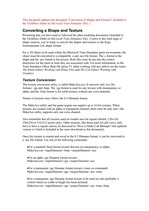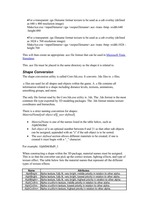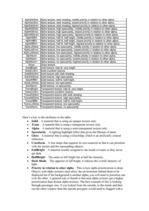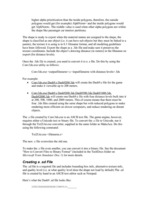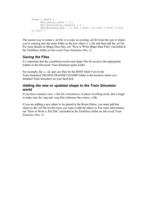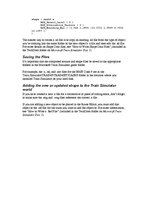Presuming that you have read or followed the other modeling documents (included in the TechDocs folder on Microsoft Train Simulator Disc 1) prior to this final stage of shape creation, you’re ready to convert the shapes and textures to the Kuju Entertainment Ltd. shape format.
For a 3D object to be used within the Microsoft Train Simulator game environment, the object must be converted to a compatible .s and .ace file format. The .s format is the shape and the .ace format is the texture. Both files must be put into the correct directories for the route or train they are associated with. For more information, in the Train Simulator Editor Help file (press F1 when working with any editor) see the topics The Route Editor/ Working with Route Files and The Cab Editor/ Working with Graphics.
Texture Conversion
The texture conversion utility is called MakeAce.exe. It converts only two file formats: .tga and .bmp. The .tga format is used for any texture with transparency or alpha, and the .bmp format is for solid textures without any extra channels. …